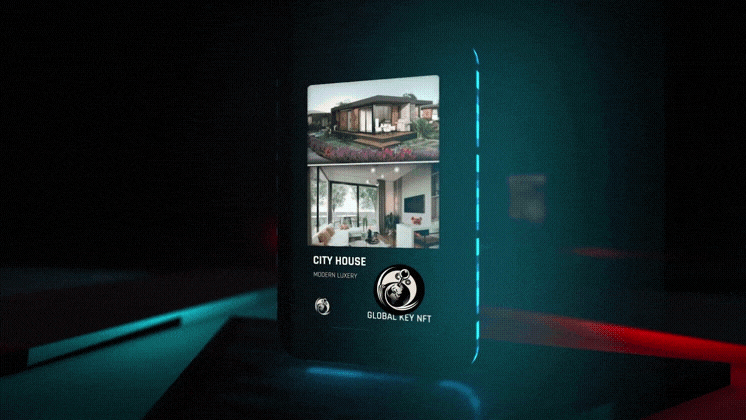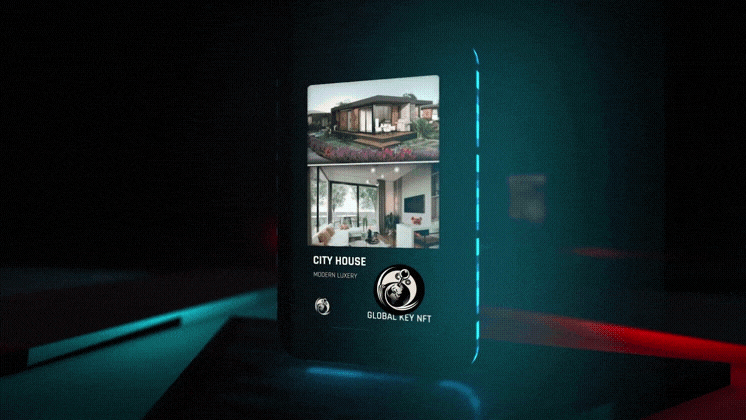Decentralized Exchanges / DEX
TUTORIALS
What is a DEX?
Decentralized exchanges (DEXs) have become increasingly popular in the cryptocurrency space due to their ability to provide users with greater control over their funds and increased privacy. Here are some of the most popular DEXs:
Uniswap: Uniswap is a decentralized exchange built on the Ethereum blockchain. It uses an automated market maker (AMM) system to facilitate trades and allows users to trade a wide range of ERC-20 tokens.
PancakeSwap: PancakeSwap is a decentralized exchange built on the Binance Smart Chain. It uses an AMM system and allows users to trade a wide range of BEP-20 tokens.
SushiSwap: SushiSwap is a decentralized exchange built on the Ethereum blockchain. It was created as a fork of Uniswap and offers similar functionality, but with additional features such as yield farming and liquidity provision.
Curve: Curve is a decentralized exchange built on the Ethereum blockchain that is designed specifically for stablecoins. It uses an AMM system and allows users to trade stablecoins with low slippage.
1inch: 1inch is a decentralized exchange aggregator that sources liquidity from multiple DEXs to provide users with the best possible rates. It is built on the Ethereum blockchain and allows users to trade a wide range of ERC-20 tokens.
These are just a few examples of the most popular DEXs, but there are many others out there. When choosing a DEX, it is important to consider factors such as security, liquidity, and ease of use.
TUTORIALS
Uniswap - How to swap
go to the Uniswap website: Open your web browser and go to the Uniswap website (https://app.uniswap.org/).
connect your wallet: click on "Connect Wallet" and select your wallet from the list of supported wallets. If you don't have a wallet yet, you need to create one first and connect it to Uniswap.
Choose your tokens: Select the token you want to buy by typing it into the search box or scrolling through the list of available tokens.
enter the amount: Enter the amount you want to buy in the Input field. Uniswap will automatically show you the estimated amount of the token you will receive.
Confirm the trade: Click "Swap" and confirm the trade in your wallet. Note that you may have to pay a gas fee to complete the trade.
wait for confirmation: Wait for the trade to be confirmed. This may take a few minutes depending on network traffic and gas fee.
Check your wallet: Check your wallet to make sure that the token was purchased successfully.
These are the basic steps for making a purchase on Uniswap. It is important to learn about the token before you buy and make sure you understand the risks and rewards of trading.
TUTORIALS
How to buy an NFT on Open Sea
Here are the steps to buy an NFT on OpenSea:
First, you need to create an account on OpenSea. You can do this by clicking on the "Sign Up" button on the top right corner of the website and following the instructions.
Once you have created an account, you can browse the NFTs available for sale on the platform. You can use the search bar or browse by categories to find the NFT you want to buy.
When you find an NFT you want to buy, click on it to view its details. You can see the price, the number of editions available, and other information about the NFT.
If you want to buy the NFT, click on the "Buy Now" button. You will be asked to confirm the purchase and to connect your wallet to the platform.
OpenSea supports several wallets, including MetaMask, WalletConnect, and Coinbase Wallet. Choose the wallet you want to use and follow the instructions to connect it to OpenSea.
Once your wallet is connected, you can confirm the purchase and pay for the NFT using cryptocurrency. The NFT will be transferred to your wallet once the transaction is confirmed on the blockchain.
That's it! You have successfully bought an NFT on OpenSea.
TUTORIALS
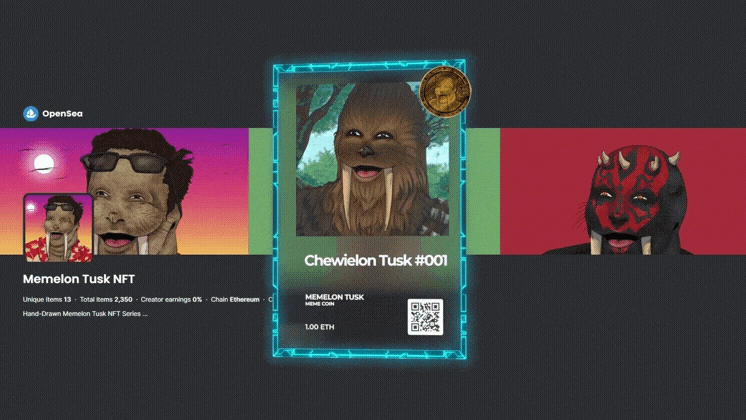
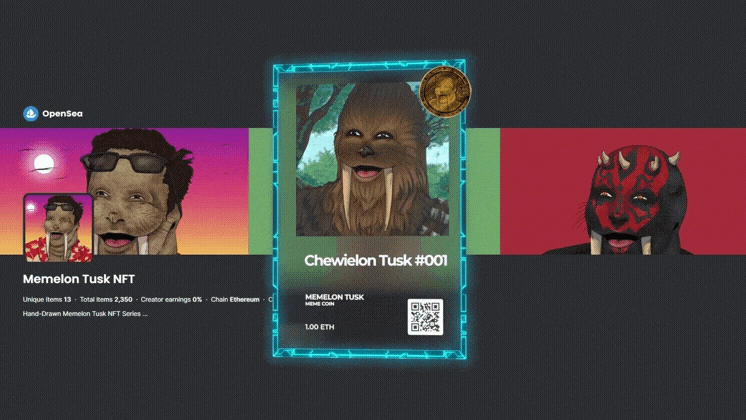
How to buy a Global Key NFT
Install Metamask
1.0 - Install Metamask
1.1 - Open the Play Store or the AppStore.
1.2 - Search for "MetaMask" and download the app.
1.3 - Open the app and click on "Create Wallet".
1.4 - Write down your recovery phrase and keep it in a safe place.
1.5 - Click "Next" and enter your recovery phrase to confirm your wallet.
Installation: Crypto.com.
2.1 - Download and install the Crypto.com app from the Playstore or the App Store.
2.2 - Register for an account with Crypto.com.
You can use the following referral code to get $25 from Crypto.com.
83xwdk4xzv
2.3 - Perform KYC verification.
Transfer euros from your bank to Crypto.com.
2.4 - Buy Ethereum on Crypto.com.
2.5 - Send Ethereum on Metamask.
2.6 - Use the browser in Metamask to visit OpenSea.io.
2.7 - Connect their wallet to OpenSea by pressing "Connect" and agreeing to the connection.
2.8 - Click on the following link to go to the NFT of the property. https://opensea.io/assets/ethereum/0x495f947276749ce646f68ac8c248420045cb7b5e/28828082043399899404503168630481262752600214607721002721613522486661774049380
Transfer Cryptocurrency.
3.0 - Transfer Ethereum from Crypto.com to Metamask.
3.1 - Select Ethereum in the wallet.
3.2 - Click on "Transfer" and then on "Withdrawal".
3.3 - Select "External Wallet".
3.4 - Enter your Metamask address in the whitelist and wait 24 hours to proceed further.
3.5 - Enter the amount: Enter the amount of Ethereum you want to send.
3.6 - Check the transaction details: check all the transaction details, including the recipient address and the amount, to make sure everything is correct.
3.7 - Confirm the transaction: Click "Confirm" or a similar button to confirm the transaction.
3.8 - Wait for confirmation: After you confirm the transaction, it will take a few minutes for you to receive Ethereum on Metamask.
3.9 - Check the receipt in MetaMask: open the MetaMask app on your smartphone and go to the wallet area.
Opensea
4.1 - Go to the OpenSea website (opensea.io) and click on "Sign up" or "Create account". Follow the instructions to create an account.
4.2 - Connect your wallet: after creating an account, connect your Ethereum wallet (e.g. MetaMask) to OpenSea. Click on "Connect Wallet" or similar option and follow the instructions to connect your wallet.
4.3 - Click on the following link.
https://opensea.io/assets/ethereum/0x495f947276749ce646f68ac8c248420045cb7b5e/28828082043399899404503168630481262752600214607721002721613522486661774049380
4.4 - Check the NFT for relevant information.
4.5 - Click on "Buy": when you are ready to buy the NFT, click on "Buy" or a similar option.
4.6 - Check the order details: Check the order details and proceed if everything is correct.
4.7 - Confirm the purchase: Click on "Confirm" or a similar option to confirm the purchase.
4.8 - Wait for confirmation: After you confirm the purchase, you may have to wait a few minutes for the transaction to be confirmed on the Ethereum blockchain.
4.9 - Check the ownership of the NFT: After the transaction is confirmed, go to your OpenSea account and check the ownership of the purchased NFT. You can see it in your wallet or in your collection on OpenSea.
TUTORIALS