
Hot Wallets / Software Wallets
TUTORIALS
What is a Software Wallet?
A crypto software wallet is a digital wallet that allows you to securely store, manage, and transfer your cryptocurrencies. It is a software application that can be downloaded and installed on your computer or mobile device.
Crypto software wallets are designed to provide a high level of security for your digital assets. They use advanced encryption techniques to protect your private keys, which are used to access your cryptocurrencies. Private keys are essentially the passwords that allow you to access your digital assets, so it is important to keep them secure.
There are different types of crypto software wallets, including desktop wallets, mobile wallets, and web wallets. Desktop wallets are installed on your computer, while mobile wallets are installed on your smartphone or tablet. Web wallets are accessed through a web browser.
Some popular examples of crypto software wallets include Exodus, MyEtherWallet, Electrum, Metamask and TrustWallet. When choosing a crypto software wallet, it is important to consider factors such as security, ease of use, and compatibility with the cryptocurrencies you want to store.
TUTORIALS
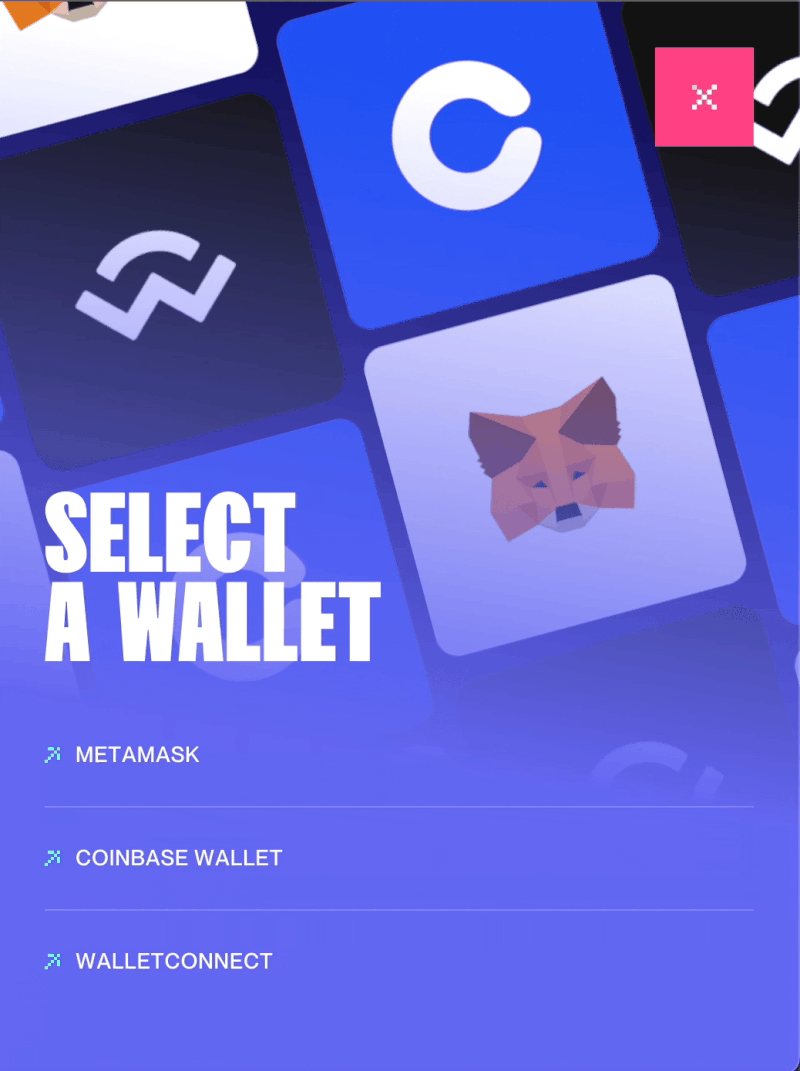
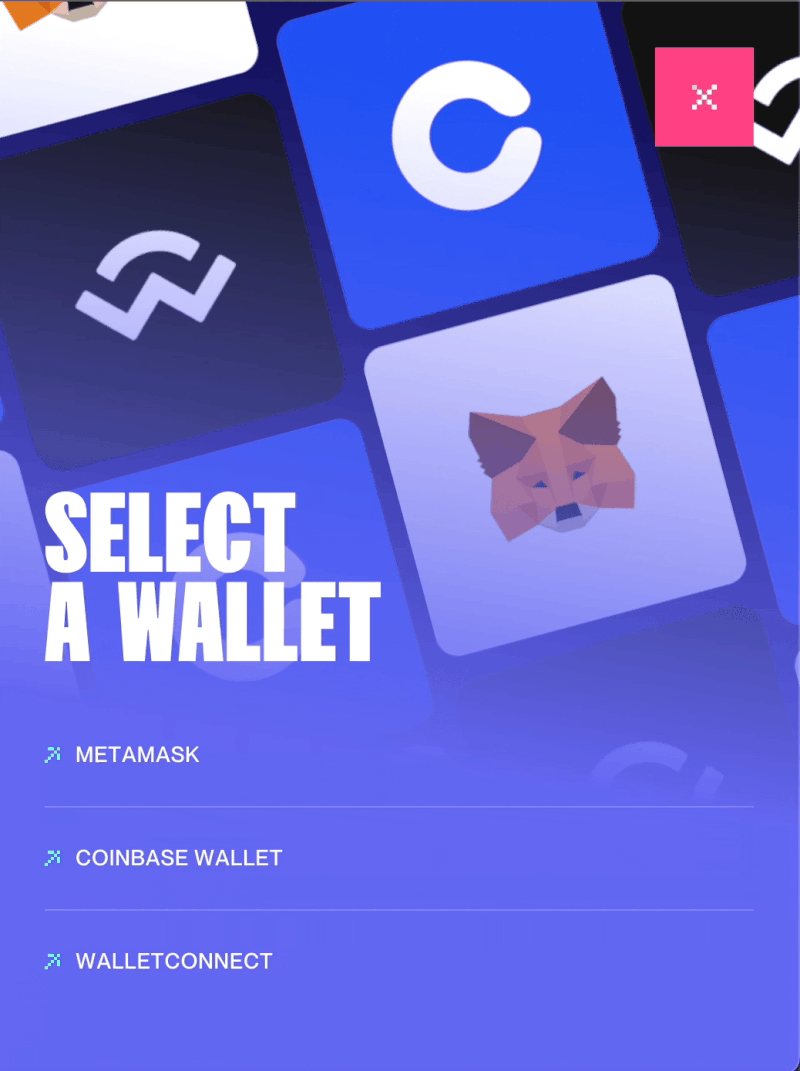
Metamask
Desktop Installation
Visit the official MetaMask website at https://metamask.io/ and click the "Get Chrome Extension" or "Get Firefox Extension" button, depending on which browser you use.
click "Add to Chrome" or "Add to Firefox" to install the extension.
After installation, the MetaMask logo will appear in your browser's toolbar. Click it to open the extension.
Click "Get Started" and follow the instructions to create a new wallet or restore an existing one.
Enter a secure password and write down the 12-word recovery phrase that you will be shown. Keep this phrase in a safe place as it will be needed to recover your wallet in case you forget your password.
After you have created or recovered your wallet, you can add cryptocurrencies to your wallet by clicking "Deposit" and following the instructions.
you can now use MetaMask to send and receive cryptocurrencies, access decentralized applications, and much more.
It is important to note that MetaMask is an extension for your browser and you should make sure that you keep your browser and extensions up to date to ensure the security of your wallet.
TUTORIALS
Metamask
Mobile Installation
Step 1: Download the Metamask App from the App Store or Google Play Store.
Step 2: Open the Metamask App and click on "Create a new wallet" to create a new wallet.
Step 3: Write down the 12-word recovery phrase that is displayed to you and keep it in a safe place.
Step 4: Connect your Metamask wallet to the Ethereum network by clicking on "Ethereum Network" and selecting the network you want to interact with.
Step 5: Add money to your Metamask account by clicking "Deposit" and following the instructions to make a deposit in cryptocurrency or fiat currency.
Step 6: Buy cryptocurrencies by clicking "Buy" and selecting the cryptocurrency you want to buy. Enter the amount you want to buy and confirm the transaction.
Step 7: Keep your cryptocurrencies safe by storing them in your Metamask wallet or in an external wallet.
Step 8: Use the various features of the Metamask app, such as trading with decentralized exchanges or staking cryptocurrencies.
Step 9: Monitor your cryptocurrencies and manage your portfolio by clicking on "Portfolio" and viewing your transaction history and account balances.
These were the steps for using the Metamask app. It is important that you keep your cryptocurrencies safe and protect your account details to protect your assets.
TUTORIALS
Trust Wallet
Desktop Installation
Trust Wallet is primarily a mobile wallet application for managing cryptocurrencies on your mobile device. However, you can also use Trust Wallet on your desktop computer by installing an emulator such as Bluestacks or NoxPlayer. Here are the steps to install Trust Wallet on your desktop using Bluestacks:
1. Download and install Bluestacks emulator on your desktop computer.
2. Launch Bluestacks and sign in with your Google account.
3. Open the Google Play Store within Bluestacks and search for "Trust Wallet".
4. Click on the Trust Wallet app and then click on the "Install" button.
5. Wait for the installation process to complete.
6. Once installed, you can launch Trust Wallet from within Bluestacks and start using it to manage your cryptocurrencies.
Please note that using Trust Wallet on a desktop emulator may not be as secure as using it on a mobile device, as emulators can be vulnerable to security threats. It is recommended to use Trust Wallet on your mobile device for the best security.
TUTORIALS
Trust Wallet
Mobile Installation
Step-by-step instructions on how to install Trust Wallet:
visit the App Store or Google Play Store on your mobile device and search for "Trust Wallet".
Click "Install" to download and install the app.
Open the app and click "Create a new wallet" to create a new wallet.
Make a note of the 12-word recovery phrase that is displayed to you. Keep this phrase in a safe place, as it will be needed to recover your wallet in case you forget your password.
Enter a secure password and confirm it.
After you create your wallet, you can add cryptocurrencies to your wallet by clicking "Receive" and following the instructions.
You can now use Trust Wallet to send and receive cryptocurrencies, access decentralized applications, and more.
It is important to note that Trust Wallet is a mobile app and you should make sure that you keep your mobile device and apps updated to ensure the security of your wallet.
TUTORIALS
